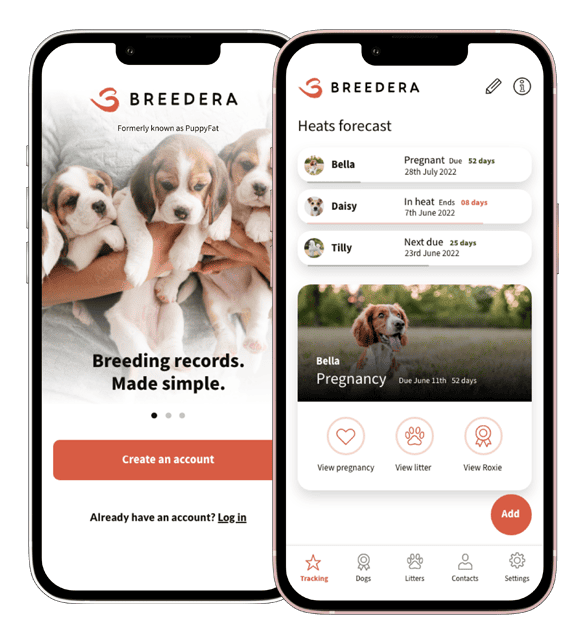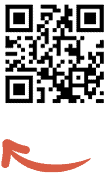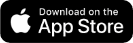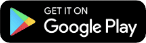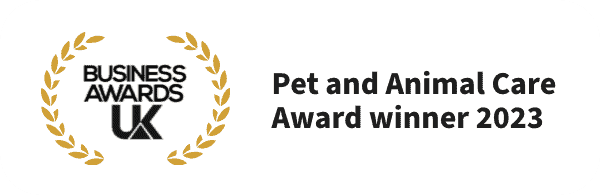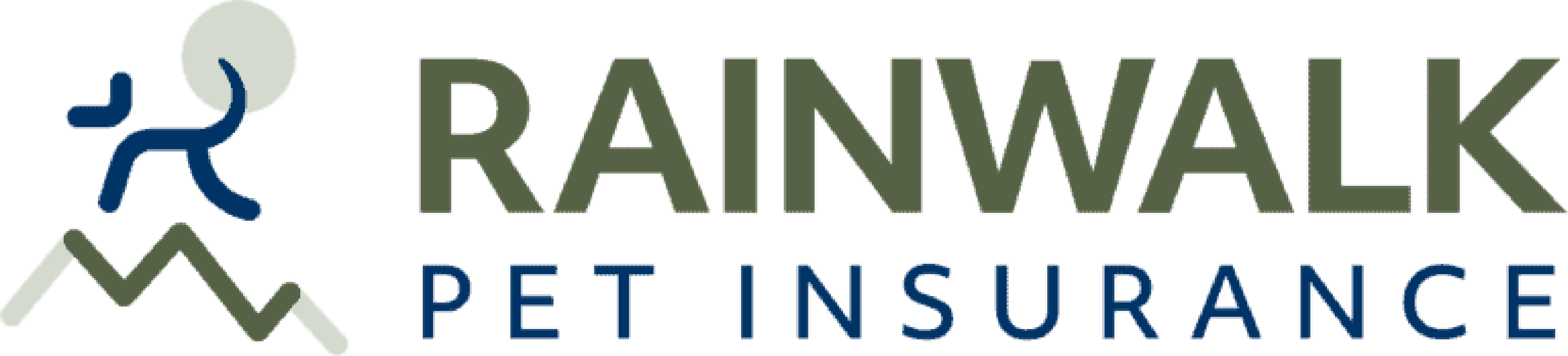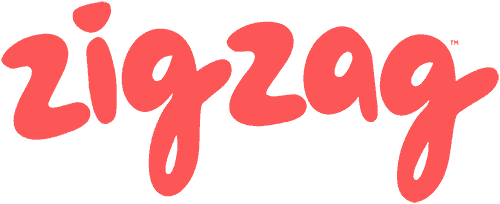- Open Breedera and hit Login.
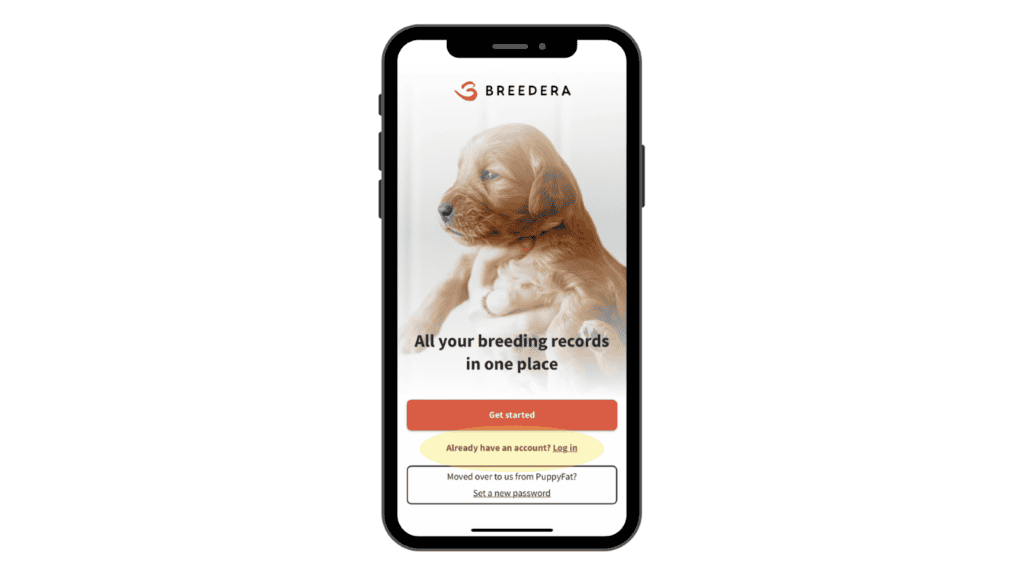
- Select Login with Email.
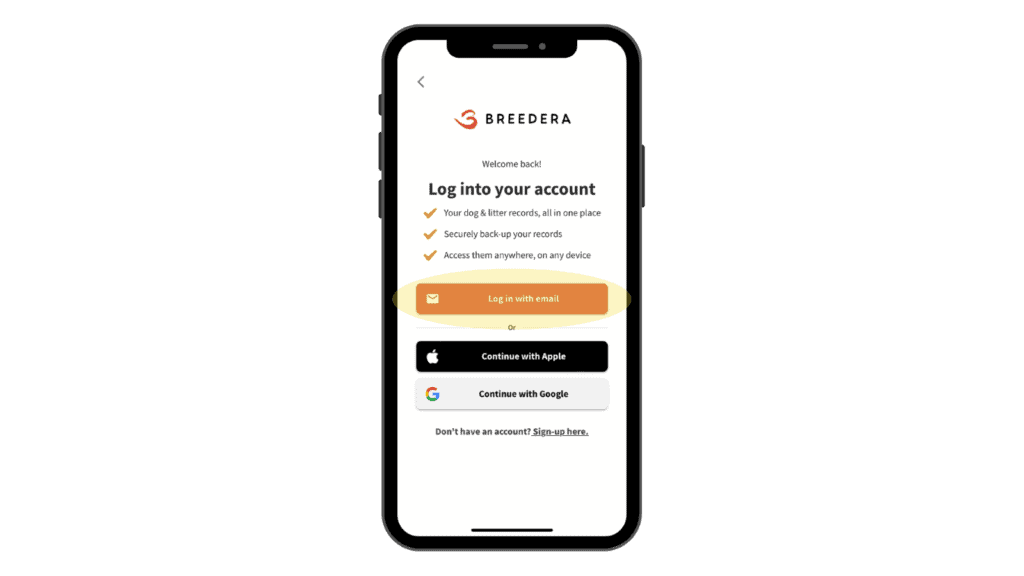
- Tap Forgot your password?
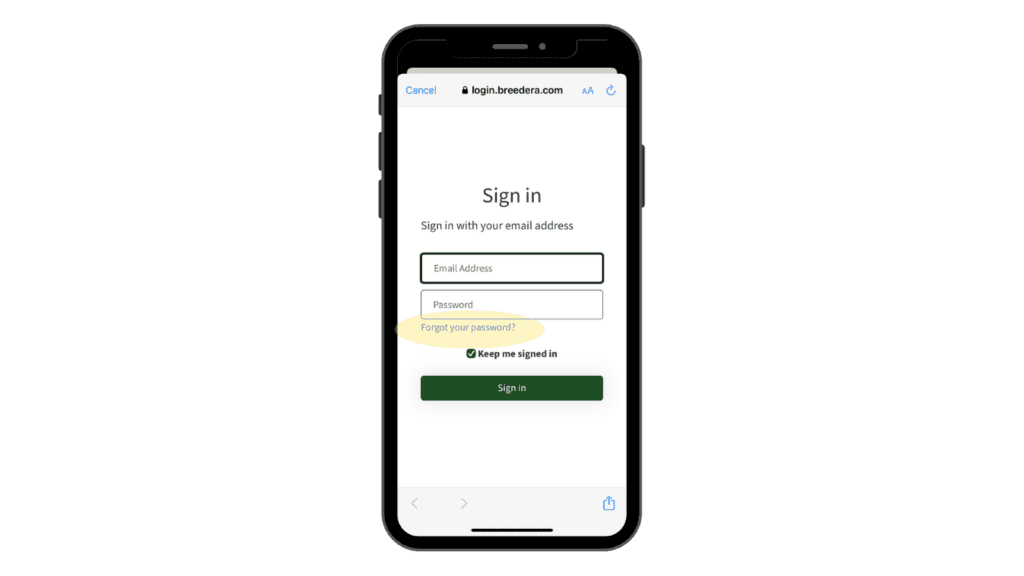
- Enter the email address connected to your Breedera account.
- Tap Send verification code.
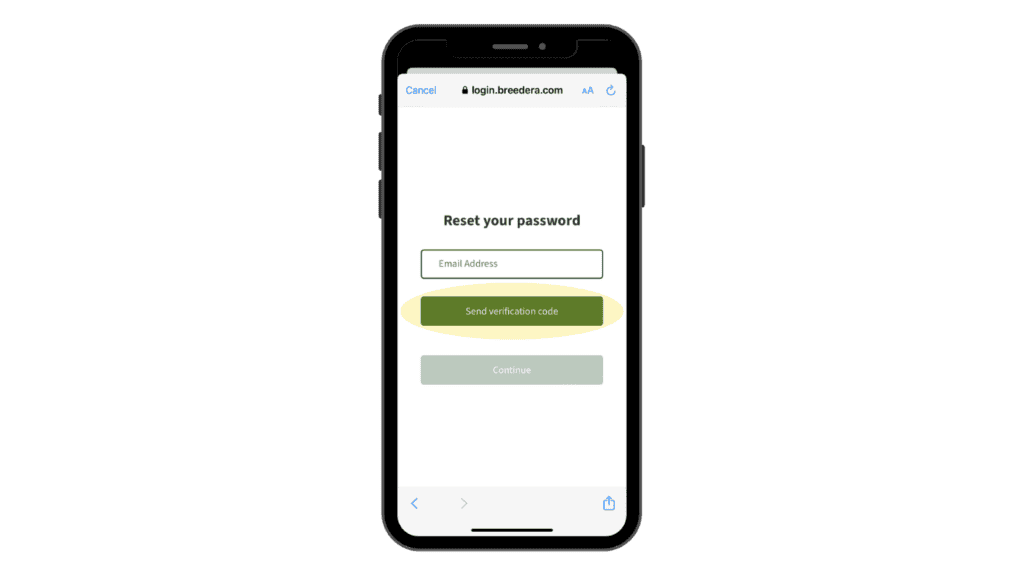
- Go to your email inbox – you should receive a verification code from Breedera.
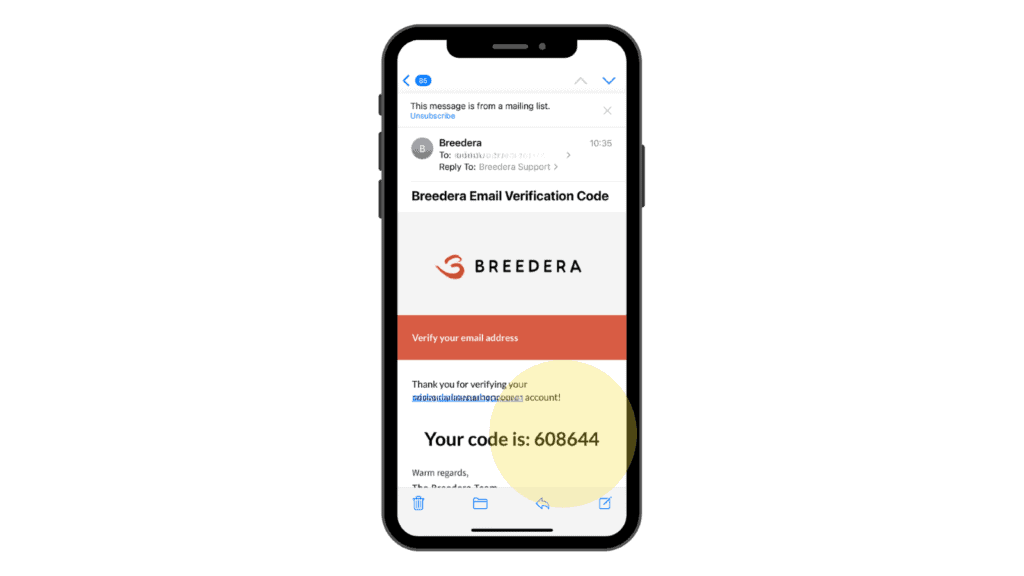
- Enter the verification code and hit Verify code.
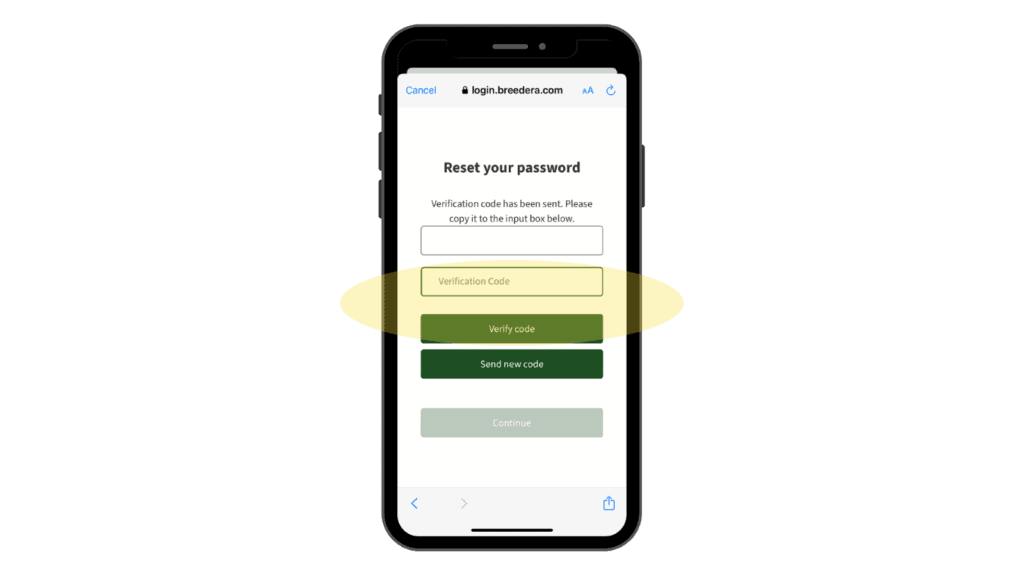
- Select Continue.
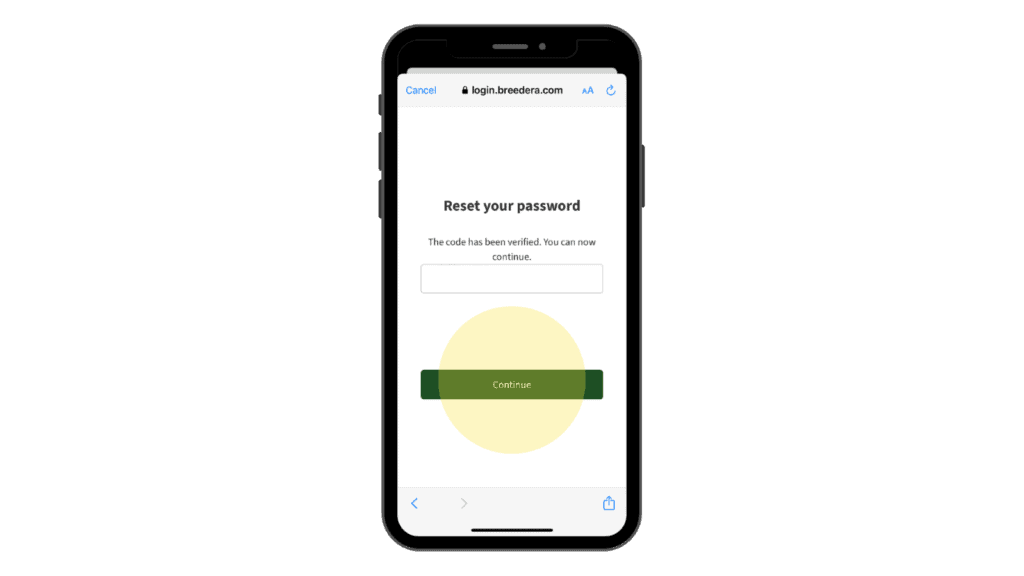
- Enter your new password and confirm it in the box below.
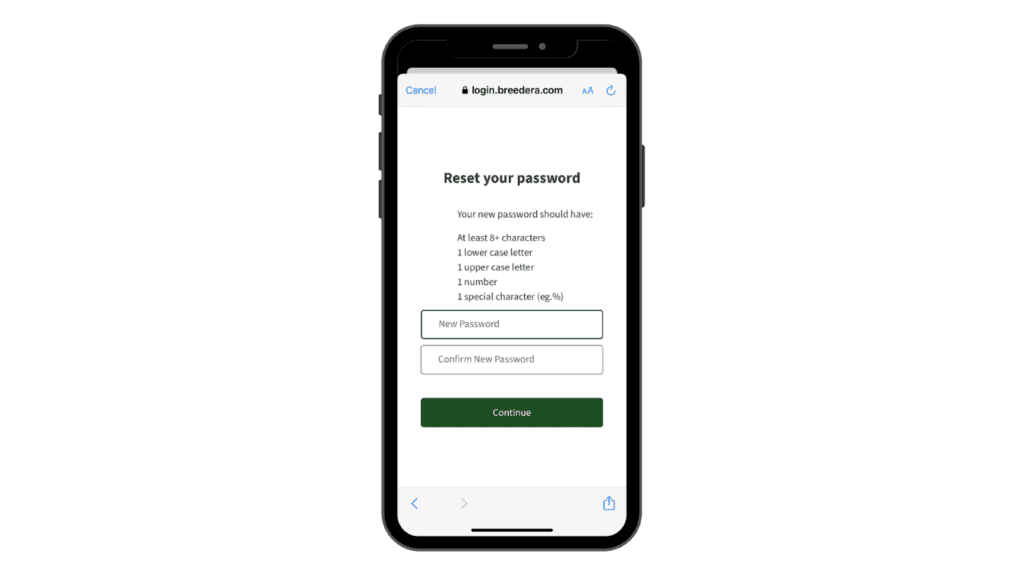
- Tap Continue
- Your password should be changed.
If you have any problems with resetting your password, or require further help, just contact support@breedera.com and we’ll be happy to assist you further.